we’re live hey guys so this is David lemon I’m the community manager over at groove digital and I’m starting a bit earlier a couple of minutes earlier just to make sure everybody everything works I’ll just go through and see if it is functioning well yeah welcome welcome please join in I have awesome news to share with you I have a great build that we’ll be doing today so in case in case you can hear me please type 0 hi Yoshi alright please type 0 here in the comments in case you can hear me correctly perfect thank you very much so yeah guys this is me this is David I’m here at in Croatia at the moment it’s 6 p.m. or not not yet it’s 1745 so 5 p.m. past 45 minutes I decided to start a bit early just wait for everybody to come in they’re getting their notifications now at this moment so maybe they just need to sort out the children or turn on the computer and things like this so I just want to give them some time to come and join in one once we get started with the whole thing we’re starting in a couple of minutes but yeah this is my first time doing something like this so excuse me if I do something wrong and if I use some grammatically incorrect language my English is the third language that I I learned so at this moment it is going quite well I think so yeah if if I do something that I shouldn’t have I do apologize for that in advance if I sense say something wrong then yeah the same thing I will probably mumble a bit this is this is usual thing while I’m on camera and and doing something in front of 20,000 people yeah this is a groove Digital official group at this moment has more than 20,000 people so it’s a big community and I’m very happy to be part of it I’ll be looking after you guys the best as I can yeah and I see 15 people joined in please type in zero in the comments in case you can hear me well it’s really important that everybody can hear me and I just want to get started right away with everything working not to be fixing some issues later on okay perfect so I just want to mention guys that Monday’s will be the time when I’m doing like live builds will do Mondays as live build day I will be doing a bit longer live webinars or not webinars but life plays with the live building of over full pages or funnels websites and things like this so in case you want to join in and then do it with me this will be on Mondays other days in the week I will try to do five days live every week I will try to do two days off basically just to be with my family a bit and have some social life this is awesome don’t get me wrong this is this is I love to do this I’m all the time on my phone checking the messages trying to reply as fast as I can but of course my wife my kid need me so yeah I’ll give them some attention two days in a week the other days I’m yours so we have 14 people at this moment watching just please type in 0 in the comments in case you can hear me well I would appreciate it thank you very much and just have a look on the clock 10 more minutes for getting started with the presentation in 10 minutes yeah there is awesome things happening at this moment in groov digital company will be revealing one thing that you may or may not have seen happen already but I think the people that just joined in recently they will be very very happy with that one yeah perfect so I see Tracy I see Christine I see Yoshi here I see Elizabeth hi guys thank you for coming welcome this is me David lemon in case you are not familiar with me there was a huge post about me a couple of days ago with a pretty picture that I sent Donna this is the only one where I don’t look like a potato head but that I could find not only one existing that I could find on my computer at this moment Christine says thank you for everything you do I love how you teach you can see her comment here Thank You Christine I love teaching you guys yeah I’ll be sharing some things here that that some of you may or may not know things and yeah so we have now more people joining in just please type in zero in the comments if you can hear me I want to start it as as good as possible good so we still have a couple of more minutes I’ll just try to tell you my story so that we once we start in in like eight minutes we just go through the whole thing and then really build out the page as best as we can so I was browsing at browsing Facebook one day and I saw an ad popped up this was an ad for guru funnels Mike field same was speaking in the video and I thought that it was quite interesting because they were promising a the fastest page builder a page builder funnel builder you can build websites you can collect connect unlimited custom them and and all sorts of amazing stuff that’s usually the software that costs like five hundred two hundred three hundred dollars per month can do and this was on a lifetime deal and I was like okay I’m pretty familiar with all the page builders I am myself some sort of a web designer marketer I built websites with WordPress I built websites with click funnels and simile and Brizzy editor and all kinds of different different editors on the market at at the moment and I was like okay this seems to be an interesting deal so I went in and purchased the deal this is how I became a customer this was back in 2019 I went to the software and I found it very very buggy god it was it was not a good experience so I wrote in to to support like okay I experienced loads of bugs and I really want my money back and then I was actually writing to John John John Garcia he is doing the webinars on Thursday and John promised me that better things are coming if I see this true like amazing stuff will happen and then I will not have to pay monthly and all sorts of stuff so I was like okay make sense so let’s just sit through it it was kind of a hard time at that moment because I used the last credit on my credit card we are to purchase this software and it was not a very proud moment for me when I told my wife that yeah I purchased this software for that much money and it’s yeah we don’t have a credit on our credit card anymore so she was not a happy puppy haha yeah I sat through it and I started experimenting I was just just using it it’s like trying to build out pages it was not very nice because it had loads of bugs but I saw the potential in it I really did and I was I was very regular on each of the webinars they were playing for groove pages on Tuesdays and then groove card on Thursday so I I tried a bit of this a bit of that I tried really building out awesome pages some of the some of the elements were not working as as it should have but but like overall the software was very usable and very nice something new on the market so I said to it and I was also a bit active in the groove digital group so whenever I took my phone I saw the people asking the same questions again and again and again and again in the group so I was like okay God let’s just I mean I know the answers I tried the software I know I I will reply to them and sometimes it just took a long time for the people from groove digital to answer the questions so I started replying the the questions from the from the users in the groove digital Facebook group and I answered again and again and again the same questions I even did like WordPress far is not the WordPress sorry a word file with common questions and answers to all of them so I can just copy and paste it quickly in groove digital community and after some time I was like I don’t want to do this all the time so I took a software Camtasia on my on my PC and I just started recording short videos putting them up on YouTube on on in the group and yeah this is how I started I tried to help people as much as I can so at first I was copy pasting all this it was very hard I could only help one person at the time but I figured if I can record a video it’s like more people will see it it will stay in the group so in case somebody searches the question or something like this they will be able to see it so this way I could have helped much much more and then many more people at the same time so I guess this is how the guys saw my videos from group digital and they they they wrote me like hi David let’s chat and yeah I’m here now and I am officially the community manager of groove digital this is my story shortly so I built out a presentation I will be going through in the next couple of minutes let’s see so we have three more minutes so it’s 5:50 7:00 p.m.
Where I live so we’ll just wait until 6:00 p.m. and then we’ll get started with the whole presentation so we have many more people now in the group if you could please type in 0 in the comments in case you can hear me that would be awesome I would really appreciate it ok you just put back my beautiful self here on the screen so we have a couple of people here commenting hi guys welcome happy to see you here I hope you will you learn something useful from this presentation today perfect the zeroes are coming in thank you guys it’s good to have some feedback ok let’s try something else so just please type in one in the comments in case you can see me and as well my screen on the next to me very clearly I would love to have feedback before we start officially I have a comment here from a user it says hi David lemon so glad you’re doing all this I’m happy with your training and consider your input invaluable thank you very much at this moment I cannot see some of the names we’ll go through it in a moment perfect Christine typed in one hi Aziz nice to have you here perfect lovely the number ones are coming in so you can see me and as well on this side the screen that I will be sharing here and we will be building out the the page that I showed you yesterday in the video good let’s see how are we with time one more minute to go that’s fine Aziz typed one thank you very much okay so let’s just go to the next slide here I wanted to ask you please in case you can type into your browser this URL stream yard com forward slash Facebook this is only so I can see your name and a profile picture the app we are using at this moment for streaming is stream yard comm and it requires it requires the user to approve so that the app can actually use the profile picture and the name so that while we’re doing these live videos live webinars then we can see the volume is a little low but I can crank up my speaker guys if everybody can hear me okay is is the volume low with on your side as well I had Kevin Fung just wrote up that the volume is low okay so yeah I’ll just repeat so in case you can head over to this URL stream yard comm or come to Facebook there where we shared the the webinar there is a link inside there and this volume is perfect okay so here where we are doing the live video now just please come here and click on the stream yard comm forward slash Facebook this will allow me to see your names so when I when I show it like this for example Christine wrote this comment out this is how it shows up and then if somebody else writes it then it shows up like this I cannot see the name and I cannot see who wrote it so if you could just please head over to stream yard comm forward slash Facebook and just approve so I can see your name that would be awesome Aziz ask if this will be recorded if yes where will we find it later so guys this will be recorded this will be in the Facebook group and as well on YouTube we were having some difficulties today with YouTube they didn’t approve us yet to record a live webinars on there or or live videos so at this moment we will be just taking the video from it and then uploading it separately on YouTube but yeah it will be it will be a replay recorded okay so I think it’s time now I will just go ahead and start with the whole presentation I’ll just let you know in how this will work and just remove this one over here and I will leave Christine she wrote it really nicely in much better English language than I could have done it so if you if everybody could please just go to stream yard and comm forward slash Facebook and just prove it so I can see your name please perfect so yeah guys hi I’m David lemon I’m the community manager you must have seen my beautiful profile picture in the group with some ladies and I was replying to most of your questions in the group and as well posting some videos that you may have seen and try moving your cursor on the video there is a volume there beside your computer perfect yeah so this is how you can turn up the volume in case you cannot hear me so yeah I became the community manager in the group digital company I was helping out people in a Facebook group and I was recognized by the guys Michael Sam and Donna Fox and they won me over to come to to actually manage the community for them which I actually love to do I love customers I love giving feedback I love helping and and this is I think what I was born to do so I’m happy to be here and I’m happy to be helping you guys so let’s get to the first slide here so how will this work this is my first time doing a Facebook live so we may change it in the next couple of days as I said earlier if you were not here I will be trying to do a Facebook live five days a week so I will be going live on Mondays doing a little bit longer videos where we will be doing a whole build and and the other days during the week we will just be doing a little bit shorter videos answering specific questions and I will be showing you how to do specific things in the in the Builder also with group sell so so yeah this is how it will work so one more time please go to stream your comm forward slash Facebook this will allow me to see your profile picture and then to see your name otherwise I will be just seeing people like this so I will not be able to to see your name and I will not be able to answer your exact question so as I already started I I asked some questions in case you can hear me well then press this button in case you can see me then press this button so I would like you think if you could participate in these this will allow me so this will give me feedback so I can do better for you guys and then of course in case there are some problems to change up some things so just please try to always participate if I ask you to press a number for days press that yeah and we will be doing a live Q&A at the end of this whole build we will be going over some questions but unfortunately I don’t know the updates how are the updates coming or what what will be released when so if it would be awesome in case you don’t ask me these questions because I wouldn’t I would need to jump over them I am the community manager and I don’t have all these information about when the updates are coming and what is being worked on at this moment I can only see what has a bug that didn’t have a bug then I assume that this is being worked on because once you are in the software industry you do something and then the whole on other team breaks completely so I understand so please just don’t ask me for the software updates I will not be able to answer them for you yeah so we will have we have two kinds of questions that I wanted to mention that in case you have them during the build just write up this this question hold up with some stars and then ask your question this will allow me to see quickly ok this is a question about the build I need to hold up and answered it while we are working on it because if I if I go through if I build out page and then look at the question then it could be that I miss the question or I miss the whole thing so in case you have a question that needs to be answered immediately in in regards to the build just write up hold up and then some stars with with high with higher case letter or big letters so that I can see them and then address it immediately the other type of questions I would like you to just type in like this question with some stars on the side and then write in your question these will be answered at the end so in case if this is not related to something that we are doing at this moment on the screen just type in question and then we will be answering it at the end of the whole presentation and the build I will be holding a Q&A session there so yes so in case you have a question that is not related to the build type in question with the star stars in case you have a question related to the build what we’re doing right that moment just type in hold up with uppercase letters and then just put some stars before the question okay let’s go on I just want to tell you that I’m not your guru I am like this kid in this video so I will be in front of you but it doesn’t mean that you will not be passing me like the other ducks let me just make it bigger here so you can see I will try to guide you as much as possible I really I really will but some of you have more knowledge that I have some of you will pass me like the Ducks I will sometimes need to step in a pond I will sometimes get into into a bug or something but I will try to go on and this is also for for the questions I don’t know everything I am really just testing it out and I’m reeling just learning it at this moment with you there is so many updates so many new things coming out all the time that it’s just really hard to keep track of and to know everything so you will be the ducks at one point but you will pass my knowledge and pass me in the whole thing so yeah just try to try to learn as much as possible not only with me but on your your own as well so so yeah I will help you as much as I can but I really don’t know everything let’s just go to the agenda page so we are going to do an introduction on what we will be building I will show you something awesome I don’t think many of the people do this in their own webinars I’ll show you a nice clip from a movie which I learned a lot from the next thing will be I will introduce the tools that we will be using for creating creating logos that you can use to create logos to create mock-ups to to really spice up the page to make it your own to really to really customize it the way that you’d like the next thing will be the landing page build this will be the longest part of the whole of the whole video I think even longer than my renting at the at the beginning of the video but yeah at the end we will have a Q&A and I will just repeat please no update questions because I myself don’t really know when the updates are coming and what updates will be so I would appreciate in case you miss those questions with me and maybe ask somebody higher up the company level so let’s just see what we will be building today so as I showed you in a video yesterday we will be building out this page it’s a pretty simple page in case we look at it by the structure but some of you may have been struggling to building out anything with Groove pages but no worries about that I will show you and and hold your hand we’ll go step by step and we will be learning how to do this build this day or today and then the other Monday’s will be building something else so we will create a logo together we will put it on a on a page on this block we will add on a headline the next block will be this form block with the headline on it and then we’ll just customize the button and the form fields the next block you can see here it consists of two columns over here and there or one column over here which is basically these are some list items with the heading and on here in this column there is just a picture or an image and this part is basically just a copy of the upper upper form we just remove the background we do some border around the field for the form fields and basically we’re done we just change the font color and then the last part this block is just a simple empty block where I pulled a picture of these this banner this is called as seen on banner this is a this is a block where people usually on their website lists out where they have been seen or where they have been featured on on what sites or on what businesses so yeah we’ll I will teach you how to create logos like this I will even teach you this is a fun part I will even teach you not in this the live video but I’ll show you exactly how to build out this this mock-up which I created a separate video for you guys that you can follow in case you’re interested in building out your mock-ups there are paid versions you can do that but I will be showing you a completely free version which is a bit more it was a bit more time invested in it but at the end you can build out the high quality really really nice mock-ups that you can use for your own designs I will show you where you can get icons like these ones that you can use and then that will be the end probably of the build so let’s just listen to Batman let me tell you a story I’m a big big fan of comic books and superheroes and Marvel and DC and all kinds of stuff and I love more Marvel than DC but in the last Justice League movie are the only Justice League movie that in my time was created in 2017 this is a movie about Superman being dead and then Batman one woman Aquaman and flash want to revive him to to fight the evil aliens who came to to collect some boxes anyway the movie was like me it was nothing special but there is one scene that I will remember forever and I wanted to show you guys this one so I actually put the video here in the in the presentation and I won’t want us to look at it together if we are already doing this video I really want you to feel or to have that Biffen in that I had so let me just give you a short backstory they they are meeting the bad guy for the first time so Batman and and the other guys are preparing to fight the bad guy and this happens I’m afraid of bugs it’s really cool you guys seem ready to do battle and stuff but full transparency I’ve never done battle I just push some people away save one save one person Oh which one don’t talk don’t fight get in get one out you know that’s it guys this is very powerful I hope you will remember this one as well so let’s just recap what happened so flash is new guy is new in the whole superhero thing he never did battle he he even says I just pushed some people and ran away he’s a kid and he is expected to do a big battle the this is a feeling that we all may have at some point in our lives for example for me this was today I’m starting to do live videos which I never did before the only place where I showed my face was on a picture that was highly edited in Photoshop and then I put it on Facebook and this is a new thing for me so I was like oh my god I don’t know how to do this I’m so scared and I and I thought about this scene like just do one minute of the video this is how I was telling myself like one one minute and I was okay don’t talk don’t fight get in get one out so don’t over complicate things don’t don’t think about what could happen if just do one minute over the video and just just just just finish it I was like okay once I start the first minute I will know this is what even Batman said and then you’ll know and at the end of the whole scene that you saw here flash swoops in he takes one person out and then he’s like huh and then he runs back in and then saves everybody so this is what I’m doing at this with its live build and this is what I expect you to do as well with your build with your business so you may have been struggling with the whole thing like in some part of your business like you don’t know what to do you don’t know where to start you you’re overthinking things just don’t think about the whole thing start one thing do one thing and then everything else will be much easier then you’ll know and then it will just give you a push in front and then you will be able to just just keep going on without any hesitation whatsoever so this is what I want you to remember and just don’t overthink it just do one thing you just build one page with me just build build yourself something just do one of these and then you’ll know you’ll know if you like it you know if you if you don’t like it you know if you want to continue you you’ll know if you want to hire somebody else but just do do do one thing and just believe in yourself don’t over ticket don’t talk don’t fight get in get one out guys okay so help is the key word this is what I wanted to learn to tell you if it doesn’t matter what kind of page you build or what you do with it the most important thing is that you help somebody so don’t think oh where will I put my button and what color should I used to – I don’t know to maximize the revenue that’s not important guys this is completely not important it doesn’t matter if you if you just put black text on a white screen it doesn’t matter if you have a forum and and on automation and then this and then that how you can help people is the most important thing in case you have customers that need help with with making themselves pretty let’s say you’re you’re owning a hair salon you want to help people by make them pretty buy make to make them feel appreciated to make them win over a guy or a girl you’re helping them achieve a goal you have to think what your goal is you have to think what can you help them with in this video I’ll be showing you how we can a page that will help people solve a problem their problem will be to have a guide of how to build a landing page so basically I will be giving away a guide but that’s not the point of what I’m why I’m creating a page the point of why I’m creating a page is to help the person that needs help with the landing page created I hope you understand me what I’m trying to say so it’s not it doesn’t matter if you do a button here if you put a layout like this and then you do that some fancy stuff how you can help people is the is the most important stuff so I think we can just go on and then work on the next thing helping is the best marketing campaign if you help one person that one person will come to you again in case you help for example in my case I recorded a video and put it in a group many people saw it and now they believe me they basically know who I am they started following me every video I put out they they watched probably I hope they did but I’m trying to help I’m not trying to like buy my stuff I could easily think all these 20,000 people and then just pull them into it to my software and just sell them something but that’s not what I’m trying to do I’m trying to really help you guys succeed with this software it is it is an awesome software in my opinion one of the best in the world so help one and then you’ll know so just do your own thing in case you’re selling books just sell one book and just really try to help that customer achieve their goal in case you’re doing I don’t know if you have a you’re selling flowers if you have a flower shop just really go in and then help that person achieve the goal that they want to do with that flowers if they want to win over or ask somebody to marry them just really help them ok this is the best marketing they will be coming back to you 100% guaranteed in case you help them with something that they want to achieve and as I already talked about in my my rent at the beginning so start helping as many people as possible in case you in case you comment on a Facebook question you only helped one person but let’s say if you do a video and then like two thousand people see this video you did the same thing but you helped as many people as possible you help them in scale so once you put it on YouTube let’s say this same video you put on YouTube millions can search for the same thing so the more you help the more people you help to more the more basically sales you will do the more customers you will have the more success you will have okay so here are the tools I recommend and we will be using today so in case you want you can open them in in your tabs over there so we’ll be going over to flat icon and this is the link so WWF lat icon calm we’ll be getting our images and icons for our build from this side the next thing we will be using is photo P photo P is an online how to say it’s a it’s an editor that can edit images and mock-ups and all kinds of good stuff so we will be using this one and then this this presentation I will share with everybody so they can have it and then they can click the links you want in case they want to go back and then just use the links from here but I created a full mock-up tutorial of the of the whole thing that basically the the book that we will be using in our build I created a full video it is a 20 minute video that you can just go to see utt dot ly forward slash lemon – mock-up so Christine is just typing in the links in the comments in case you want you can just click on those thank you very much Christine I cannot post comments here unfortunately while I’m doing this live video so I really appreciate your help this is help one person and then you’ll know this is what I’m talking about so flat icon there is photo P and then the last thing is this cut Lea so Cu T te ly forward slash lemon – mock-up it will guide you to YouTube to my channel where I where I hosted the video you can watch it later on I will share the picture the image of the of the mock-up I will give you now for this building case you’re following it step by step so that you can use it as well but these are the three tools I suggest you you visit so open these two up in your tab and then maybe save this one for later you can go ahead and watch the video in case you’re interested in building up your mock-ups this is a free way that I showed you there are also paid ways with using tools like place it net you can use both those as well but this is just a free version that you can use okay let’s just go on and let’s start building so enough about about me talking I think it’s time to go and jump into group funnels and then actually start building outside so I will not go over the dashboard by this time there is a couple of videos even on YouTube and on in the group that you can go and have a look about how to get to and what are these buttons basically once you come here to groove Ono’s app guru funnels comm you login with your your details you just click over here to prove pages and this will get you to to your group pages account so let me just open a blank one here that I created let me just ask you this guys did any of you already already built out something using grew funnels spread type in three in the comments in case you already built out something with group funnels just just press the number three enter and that’s it I really would like to know approximately the statistics of the people that are watching in case you’re familiar with it or should I go really really really from beginners from-from like completely in-depth or should I just talk more about the build side of things or should I also mention on this side you will be able to find the elements on this side you can do this please type in three in the comments in case you already build out something just for me to see okay I’m starting to receive some trees thank you Jim there’s a bit I really appreciate your help guys you’re really really doing something here and I are we I’m really really happy that you’re participating so let’s see Kevin Fung says three except have not inserted created a video yet using Tom’s guide from earlier trainings that’s no problem will I will be going over and showing where to do these things but I will not be doing a video like inserting or embedding a video this will be probably next Monday’s build we will be doing a vesl landing page basically a landing page with video sales letter this is where you have a page and then in the middle of it is a video and then some some more okay so we have aziz rahman he says none as she are sheep he says no Christine case she says no so there are some people that already built out stuff Jim Elizabeth can and one other person that I cannot see the name from anyway it will be on Facebook but it’s just not here in this in this platform that I’m using so it’s kind of a tie go and broke okay let’s go on anyway it’s kind of a tie I will go I will go in depth perfect so we are building out this page this is a one block this is a second block this is a third block and this is a fourth block so it’s four blocks and then we’ll be building out the stuff on it so what do we want to start with is an attentive block let me just remove this needed so I will be doing it from scratch completely from from from nothing okay so I will just choose an empty container pull it over and then I will be building out first the the elements of the page so this is a block there is an image and there is some text some heading text so let’s just pull in an image image and then some heading okay this one this is our first block this is how it looks like very simple the next thing the block will be with a form so we are just pulling in another block for the forms I do recommend you to use one of the pre-made forms in this case I would go with this one this looks the most similar so name email as you can see here name email the next block we will do from scratch again so we will just pull in an empty block and do two columns so let’s go over wireframes empty here we go here and then we’ll go to elements tab and put in two columns as we see one and then two so we’ll just put it on our block here and then at the bottom there will be the other so basically the copy of this one this is the the form block that we have here I’ll just go here and just pull it lower or actually not we will just leave this out now and then we will build it build this one out first and we’ll just duplicate it so the text the styling stays there so I’ll just go ahead and save for this not to disappear and then I will start building it out from the top okay so let’s just put in a background section we will click over here and then you can see on the in the menu down here at the bottom it says block so we need to choose okay hold up question let’s see can you specify what you are clicking on in the left menu while you are doing it thanks sure so basically I pulled in blocks as you can see this is one most of the times you can see which are the blocks by the separate separating full-width separation of the of the parts so this is one block this is one block and this is one block okay so I was pulling in the blocks from the blocks section from the blocks tab here so I pulled in I clicked here in the wireframes and then went to empty container then I pulled in a container basically an empty block on this empty container I placed an element of picture because you can see here is our picture and then here is our text so I pulled I clicked here two elements I went into the image I pulled it over here and then I just took a text element this is heading and I just pulled it in okay over here we pulled in form form from the wireframe section and I just used one of the pre-made ones this one here I just pulled it in and in the last block I again went into the empty and then I just pulled in a container and then separated this block using two columns this is basically that you want to you want to do a layout like this I put pulled in a block to be as the as the background this white part in the background and then this is one column and the other column is this is another column okay so can this is how I separate it or this is what I pulled him so this is a container and this is a container these are these are my columns so this is a two column layout okay I will just continue going on so I click here in the background of it and then you can see now the container is chosen I want to put a background image into the block section so I click on the block and then I go here to background choose image and then this is where you can choose your image I will go and choose a free stock photo I’ll type in City hey I want something with the city it doesn’t matter you can pull in your own images but let’s say I want to choose this one I click on it this is now uploading it in my image library it is now selected you can see this purple or pink outline of the image it is selected here and it is showing that the aspect ratio so if anything is bigger than the 1080 then I would just just type in here and ap this will make it much smaller and then basically this will fit all screens it will be to be nice but it will be not like four thousand four four times big so this is it now you can see the background changed but we need to click here on the cover one more time and then again choose it and now it aligned it here to be like it was like this and now it only smushed it so that it fits the background the the blog section over here and then I would go ahead and click in the middle this will align the picture in the center of it so if you’re if you’re dragging the blog section to be bigger the image will always stay in the center so even if it’s like this big it will always stay in the middle so that is it this is for my background section the background image but I will not be able to see a lot because it’s quite bright so we’ll come here I’m steering the background section over here I will click on the color now click on the black so now it’s completely blacked out and I will go ahead and pull this lever a bit higher this is the opacity this is the transparency of the image so in case you want to make the picture bit a bit darker this is how you can do it just increase or decrease the opacity of the image so I want the image to be there but I don’t want it to be in the center of the whole thing so that only the image is visible and not the text on it okay so this is our text I will just go ahead and copy the text from here so I click on the text I click on the T button this will bring up the the text editor menu whenever you see the text editor that means that this text is editable okay so I chose it now I choose the heading and I just say control V or to paste it I will now use the short or the short code or not short code but the shortcut control a or command a to select everything select all and I will go ahead here and then I will put it on white so I can see what’s happened okay let’s just go and save it just so that it stays in case some bug appears now it’s saved so now we have a back ground we have a text on it and we have an image of a picture or this will be our logo that we will be creating later on so how do i align it so it is in the middle this is a important question a lot of people were having so once I select something in a in this place where I want to align it I will go to container you see there is a another option that shows up layout I will just show you one more time I click on the image there is no layout option here but once I go to the container so I click here on the container or just click this one to go one up this layout button or layout tab appears so I will go to layout I want to have the direction vertical I want to put them in the middle did you see it guys so it was basically clicking something in the block and making sure that I’m going to the container section of it then the layout box or the layout option appears here and then I choose vertical because it’s vertical and horizontal you can also do it horizontally and then just making sure that this is on the I don’t think so just do it vertical and then align it in the middle I made a mistake just do it vertical and then just pull it not like this but like this in so that it is in the middle this is how you can do basically somebody says so good I’ve been stuck on that for ages yeah it’s a pretty hidden hidden thing that they yeah it’s it’s kind of hidden because you only can do that on a container no other element or in case you click on a block it’s it again doesn’t show it only shows once you click the container okay so it’s a pretty handy thing to know so anyway very important vertical and then you just click on the this one to Center it I received a comment from somebody I do huh okay so mr.
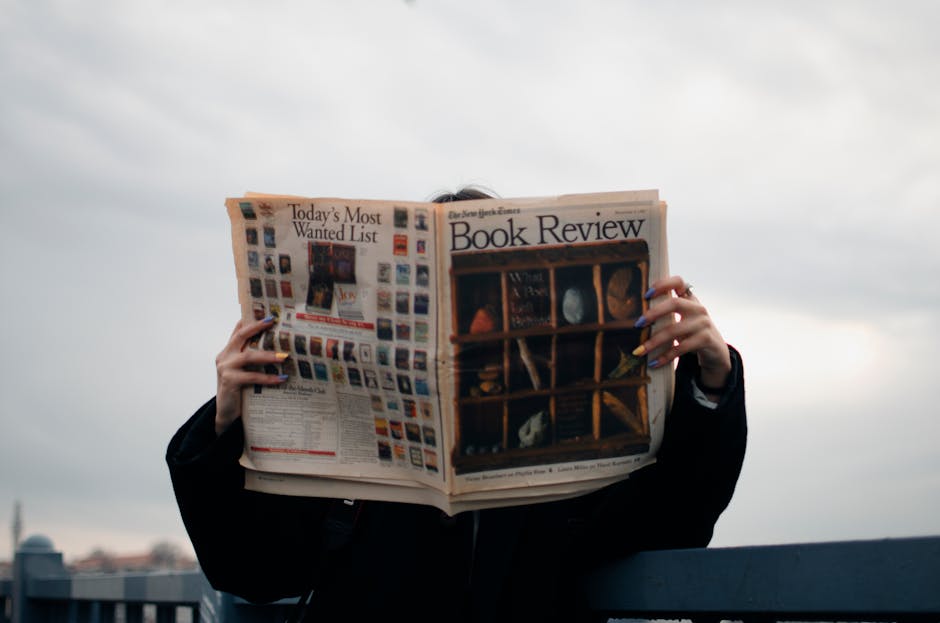
To John I think somebody wanted to yeah somebody wanted to write down me to John know where is everything is sorted so this is how we get this everything in the middle okay so we have the the content put in we will be doing the the logo later on let’s just continue with the next section on the page this is the form field or the for form block so we don’t need this part we’ll just remove it now we’ll just copy over this text you can in case you want to have this page open you can head to boom dot roof pages comm forward slash lemon built one so this is basically if I could I would post this in the maybe like this certainly guys know in case you you received it but boom roof pages calm forward slash lemon build one this is where you can copy the text over in case you want to build exactly like egg at the exact page like this so you can just copy over the text that I use so I just copied over this text and then I will click on the text element here and click on this one control a this will select everything and control-v or command-v this will be pasting everything the text inside okay so we have this color this is a greyish color so once I clicked on the block you can see here the the block is chosen I go here to the background section and I just choose a gray color just this one it’s this blue you can choose a custom color once you go into this circle then you can choose color here it doesn’t matter which grape just let’s just keep it on this one and that the font color is white so I click on the text again here in the text control a or command a and then come over here and to the to the first a letter that you see in the bar and then just click on the white so now we have a white text in on a grey background okay perfect we will be continuing we will make sure that the form fields have white color inside so once I click on the for example the name field I can edit the background section as well of the of this element so I will come here to background and I will choose the white color you can see it changed here and I would change the background from the email and I will change that one I here as well I click on the button at the end and just to change it to the yellow okay and then the text is black color so I will close the background section here I will open the text option because on the button you don’t get the text element the text bar you see once you click on text and you go to edit the text you receive this bar you can edit the text element with this color but once you click on any other element you don’t receive the text bar here so you can edit the color of the text in this place okay so I just want to click on black and now this is it send me the guide is the text written on the button so we’ll just edit that one now so once our button is chosen you can see here form there submit is chosen we head over to configure and then here where it says button text this is where we will be typing in the text just remember send me the guide okay so with uppercase letters send me the guide and again yes what an action will be submit and then update once you click update it shows up here but you have to click it one more time to actually take the update in so in case you only click once it it just changes it so you can see it but it doesn’t save it this way ok the resizing and everything we will do later on so the to to size the font that and the text element we will do later on we just want to make sure we pull in all the elements and just edit the colors and and the layout to match the one that we want to have okay so the next part is the two column block here one block has list elements and the other one has an image this image you will be able to create yourself using the video it is it is on the link cutley forward slash lemon – mock-up so in case you want to see how to create this book I will be sharing the link later on in the comments or the description of this presentation and the live basically on in the group okay so we will be starting pulling in the elements that we want so I want to have a heading I will click on the elements tab and then pull in a heading I want to put it here and then the second thing that I want is a list list element so let’s just find a list element there is a couple of them there’s an icon list item there’s an image list item and the regular list so the icon list item is different from the image list item that groove pages there are already inbuilt hi Jeremy I see just joined us welcome I hope I mean you there will be a replay so you will be able to start from from the beginning and then join us there but anyway the icon list item is where you choose from groove pages the groove pages has already inbuilt icons so you choose the icon from there but in case you want to do your own custom images or your custom icons you would need to use the image list item okay so I will just pull in one okay Tracy’s asking what is the lemon book link again so the lemon the the page that in case you want to have this page boom-boom dot group pages com forward slash lemon build one and in case you want to learn how to create the mock-up is cutley so CU TT dot ly for slash lemon – mock up okay so lemon – mock up cut li forward slash lemon – mock up okay let’s just continue building out the the page so we pulled in the heading that we will need and then an image list item okay and on this side we will just put in an image so we will just click on the elements because we want to pull in an image to the right hand side column and the image is in the media section so we will just pull it in over here okay so now we have a heading we have a list item and then the image perfect so I will put in my book so I click on this image placeholder I click here configure choose image and I will just put in a book that I created you will be able to create yours and I will also share the link where you can get it for yourself let me just do that quickly [Music] so drop ler I didn’t prepare this before but I will give you the link now okay so if you want to get this exact picture you can head to t dot p r /i forward slash eight X X M N and the big n I will try to place it here in the chat I don’t know if you will be able to see it unfortunately I cannot comment while I’m doing the live video yeah Jeremy is asking is that the Google Doc you just pulled up available to us yeah so Jeremy this is a presentation I will be sharing with all the links inside the die I’m using this you will be able to use the links from this presentation this will be in the description of the live presentation I will update it as soon as the the video is over and so in case you want to see this page on your part boom that groove pages dot-com forward slash lemon build one and then again this mock-up you can download from P dot p r /i forward slash eight x x m and and the big end perfect somebody somebody already wrote it in to the group thank you very much unfortunately i cannot see your name here i had on the beginning a slide where it said please had stream yard comm forward slash facebook this will basically are perfect donna thank you very much Donna so in case you had to stream your comm forward slash Facebook this will open a link where you can click approve this is basically to approve so I can see your your profile picture and your name because otherwise it shows up like this here in the in the corner it says user Facebook user without an image so please head to stream your comm forward slash Facebook this will be allowed and then next time whenever we have a live like this we will be able to see you and see your image and then also also answer your exact questions Lilliana here I wrote out everything is the replay going to be in groove at Academy will make sure that it is posted up there as well here are the three links mentioned by David Oh perfect Liliana thank you very much she wrote out everything and then this one is a 404 page maybe I misunderstood it okay so cut that Lee lemon – mock up without dot-com so HTTP forward slash forward slash cut Lee dot ly sorry cut CU TT dot ly forward slash lemon – mock up no calm at the end but thank you very much Liliana it is very useful okay let’s go on with the bill so just to make sure we save it that it doesn’t disappear so now I as I shared the book with you I will just put it inside my build as well so I choose the book and I just wait for it to load here select and then update perfect here we go here we see we see the book and this as the book came in the page was this this hi and now as the as the image is inside the image made the the whole section the whole block higher or basically wider okay let’s just copy in the text reasons to download the free guide so we just click the heading click on the text here and then we just paste ctrl ctrl a to select the text control-v or command-v in case you’re on a mac then to paste it and then as well we will just copy over this text quickly okay so this is this is an interesting thing I wanted to talk about so you remember we pulled in an element called image list or list image element anyway this is this one this is the green outline that you see here but this one element is separated in two so one is the image part or just this way if I’m looking myself on the camera this way this part is the the image and that the other part is the text so once you click on the the text part itself you can see that it is only selecting the text once you click on the image part over here this is now that the small green box it is only selecting the image so this is how you can edit edit those separately in case you want to move it all together so it’s let’s say you want to add some spacing to both of them not only the image to both of them then you need to click on the list – image so it selects all the both of these you see here and then you can move them up and down and do basically modifications to both of them at the same time let’s just move this back okay so I want to paste in the text to the text element you can see here I will click the T button this will open up the text editor again ctrl a and then ctrl V okay this we will be putting in our icons so I want to I want to just duplicate the whole thing so the list image so then it copies over the image and the text as well together so I will just click one two times here we go so we have three elements here one two three now we have duplicated it so now we have one two three four so now we have this built out I will leave this for last and now I will move back to the to the beginning and then I want to show you how you can build out your your logo something like this this can be done in just a couple of minutes and also where you can find these icons so let’s just do that quickly as I mentioned before in the tools that I am using I mentioned a flat icon okay so just go go over to flat icon I will open it here in a new tab okay Tracie is asking is there a template just like that we can grab and go with versus building from scratch yeah I will mention that on the on the end of the whole build I will show you how you can take this exact page in and put it into your own groove pages account and edited using this replay so you will be able to follow the replays from follow the video you can import the page that we create and then you can use that one as well so you will have also the finished I’m sorry a finished product and as well a video guide on how to do that let’s just hide this so now we’re here at flat icon I highly suggest you to create an account I already did that for my my side and I created an account I just logged in using Google with my gmail account this will allow you to modify the images on the basically the icons that we will be choosing so what I did here is I went and typed in marketing they type in marketing and then I don’t want all the icons I wanted them to be from the same collection from the same pack so to say so I clicked here and I choose packs ok then I click search again there are some pop ups perfect so this will load the pecs pecs that means that they are very very similar similarly this is mind icons you can see these are the ones I were I was using here so I clicked on this one and these are designed by the same designer and the design very very similarly and this will keep the whole design customized and look professional not one images from here one images from here these are all from the same designer these images are free you can download the whole pack but I want to show you something more more awesome so as you can remember I have this this icon here the first one and sorry inside here you have a button that looks like this one in case you you went and chose the design that you like you click here and then you can edit the colors of the of the of the icon you see here so I want it to be let’s say this color I click on it and it changed the color so you can edit basically your own brand the colors you can you can put your icons into your own brand colors you can put yellow you can put so for example if we would be doing that for Facebook Facebook has the specific blue color you can put in the hex code from the from the color over here or you can choose one here on the this color picker so ok I’m happy with this I want to download it I want to make sure that I download it as a PNG PNG that means that it will keep the transparency of the of the picture but it will be it will be in pixels this other option is a vector image this is an SVG this is a vector image this I wouldn’t be going into this now this is a bit higher image editing higher level image editing but I wanted to show you that you can edit your own icon color and then download it to be used so what i usually do is i download it in 256 pixels this is big enough so that i can use it on my on my designs and but it’s it’s not as big that it is like 1 megabyte at 2 megabytes or or or a big in size I mean ok so this is one of the images I want to go out and then choose the other one this is something I used I want to make sure I edit it first here you can see the history of the colors that you were using so I just click on it download and as I was downloading it 256 that’s it and then the third icon that I was using is this one the puzzle I want to edit the color over here editing the colors you can only do once you once you create an account here on a flat icon so just just just login using your Gmail or or Facebook account you can do that one as well ok so I just click on the color I would like I click download and I just go and download the size that I want perfect so these icons we will be pulling in to the list item here ok so I will click on the image you can see this gray outline around the image it says it even here image click configure choose image and then you can pull them in here if you’re using Google Chrome the download will be it will be down there so just pull them in make sure it’s in somewhere in the middle of the whole upload image thing just release it and here you need to make sure you upload the image so you click upload once it’s over here then you can see it so it’s 256 with 256 this is how we want it select and update perfect so now we imported the picture the sizing we will be working on the sizing in a moment in a moment but let’s just pull in the other pictures so I click again on this placeholder image I want to go to configure choose image I will be pulling over the second image that we are the icon that we downloaded making sure to upload it so that it appears here very good and then selecting it click update to to make sure it’s here and then if you click update and fix in the the changes and then I’m just saving it one more time because yesterday where I was doing the same thing so I was doing this one then I I got a bug and then I had to refresh and then the images were not saved but anyway let’s get click again on the image configure choose image really we’ll just pull in the the last one that we used okay here we go perfect make sure that it shows up here select update and update again very nice so now we can go ahead and then copy over the text for the other other list items as well ok so you see now as we put in the picture though we click on the text but the text didn’t have the outline these small things are going to be changed this is this is not something you have to worry about ok this will just take the last one perfect so now we click on the on the blower next we paste in our text that we copied over and we make sure we save it ok and now I want to I want to create a logo from here I will just actually let’s do it from scratch so for my logo I went again in flat icon and I just typed in as you can guess lemma is how my icon looks like the lemon built there is a logo editors things like canva.com and stencil calm however if you’re on a free account in case you don’t have the paid version of those software you cannot create transparent images transparent transparent image means that once you pull it to your you’re basically the page that it wouldn’t take over the background picture or anything and that it would only show up the text and the image you put in it would be a white box around it in case you do an logo using canva but as I gave you the tools here we will be using another service called photo P this is Photoshop it is online so you don’t need to install any software this online needs basically free to use and this is what I will be using for this for creating a logo so I went over to flat icon and I choose this image here you can see this is the lemon that I was using I was just downloading it in any size let’s say just PNG I don’t want to modify it I really like how it is free download it downloaded it here go over to photo P click on a new project and you can see in case you’re designing something else for prints for photo for 4 screens you can can choose different size of screens I would just click on HD I think that it’s fine and then I want the background to be wide that’s fine ok so this is now a blank canvas think of this like a white paper so we will be pulling in the image the lemon just align it somewhere and now this is this is a very important thing so here once you click this one and you want to resize it it changes its mushes and it doesn’t keep the aspect ratio so it doesn’t it doesn’t keep the the layout of the of the as it was originally okay so I want it to be the same same it’s just much smaller okay so though you can see here these are layers this is you have a paper and on the paper you have an image and on the image we will have some text unknown so these are layering up basically and you can see that the background is below and then we have we have our lemon on the top so these are layers of the image this is how Photoshop works so once we click on the on the image here in the layers you can click here to transform controls then you can see this outline where you you can pull in the picture press shift and then pull in the picture you can see now as I resize it anywhere it stays the same it keeps the aspect ratio okay this is very important to know perfect we just click enter and then it is safe so now we have the the lemon in the middle we will be putting in some text on the side I want to click here to the text text type tool or press the number T on your keyboard and just click somewhere on the on the screen you will see that this box appears once you start typing it actually typed out on the image layers tab you can see that it is typing on top of everything here so if we if we drag this it will be on top of our lemon okay let’s just type in 11 I want to select all and then increase the size just be a big bit bigger okay I want to choose a different font I don’t actually remember yesterday which one I used but I will use it any doesn’t matter which one let’s just use this this I’m I’m showing you how you can create your own logo you don’t have to do this the same thing that I’m just typing in now okay perfect so that’s it I click on the layer once and then it saves the changes and you can click on the layer with the right click duplicate layer okay so now as I click on this move tool I can create one of the duplicates one of the clones on the other side here you have you can see this is lemon copy chosen I double click here in this white space where I have the text the T and I say grilled and lemon built perfectly finish I just click here and I use the Move tool to move them around okay I will click on this one press shift so that I make it a bit smaller if I can manage to grab the thing here press Enter I want to pull in this one a bit I want to pull in this one a bit I think it’s fine but what we need to do is make it white so I go over here to photo Pete I double click this one and then I click two times here on the lemon part I click here to the black part where this is the color that that we have the text in and then I just drag it over to become a two to be white okay it’s very important that we do it first in black because now as the background is wide it disappears okay so let’s just see it okay you don’t see it anymore when you hover over you can see that it wants to select the text but it is there don’t worry about that so we want to double click the white box with the letter T in it and then we want to change the color to white okay that’s it let’s click on it one more time and that’s it we just created a quick logo in Photoshop cs6 my the son is chosen we just click the delete button okay this will delete the background so now as you can see it is a gray and white checked check board here or I don’t know how you call it but this means this gray white squares means that it is now transparent as you can see you can here see the white why the text that we just create so the last thing we need to do is just crop out what we want to keep I want to keep this part so I use the crop tool here this is the these l-brackets this is crop tool you can press the letter C to enter it quickly and then once we crop it out you just press Enter or there was a toolbar up here you just press on the on the check mark I’m just looking over here I have Tracy here saying I love what to be great – yeah it is straight you know I agree I actually don’t have Photoshop just because of this these – wherever guy wherever I go if I’m in a hotel I want to edit something quickly on and I would need Photoshop I don’t need it actually it’s it’s there it’s free see my setters as well thanks for the tip of photo P very welcome sim Cara Lynn Baker great mini tutorial photo P fantastic I agree as well thank you for that one so yeah let’s just export it quickly so then we go over to group photos and we continue with our build so we have now everything as everything set up we just want to go here and export as PNG P&G means that it keeps transparency in the background once we put it back to JPEG you can see that everything becomes white and this doesn’t have transparency anymore so in case you pull it on your website it will be a white box with a lemon inside for my case but we want to make P&G for transparency okay it is a bit slow because I am recording editing and basically everything at the same time so anyway I will just need to close photo P because it is a bit buggy but what you want to do is export it as PNG click Save and it comes down here at the bottom of the at the bottom of the whole thing okay it seems it’s working now let’s just export it without playing with it export PNG yeah anyway I will just leave it guys I will continue on so this is how you export it you can as well save it as a PSD so you can import it and then continue working on it later on you need to pretty handy tool anyway once we exported our our logo we had over here two grew funnels we click the image here we make sure that we have the image thing clicked let’s close this one we go over to configure choose an image and then we can upload it I actually uploaded it already it doesn’t you just pull it over to here or you just click on it and then you choose it in Europe in your file explorer or however it’s called on the on the apple computers but we chose the the logo we click update and it’s here you see this is how it is it is this big because we didn’t resize it yet now we will go over and then resize everything on the page to make it look nice so we click update and just make sure you save it here okay we waited for the greenbox perfect let’s go and resize the image there was a question yesterday from from I I’m sorry I forgot the name but there was somebody that asked how to resize the image so we’ll go over that as you can see there is a small bug that just appears I click on the image and then it doesn’t open it it just pops back and forth so I will reload the Builder and then continue working on it there are some people coming in saying hello y’all unfortunately I don’t know who that is because I cannot see their names and profile picture but I’ll just go quickly and in case you didn’t see it yet whoever and just joined in please head over to stream yard come forward slash Facebook this will allow you to basically do you will need to approve stream yard to be using your name and the profile picture in our builds otherwise you will come up like this one here in the corner Facebook user and I don’t know who that is we will be doing daily live videos so it is you basically do it once the stream me on Facebook and then I will be able to see your name and profile picture in the upcoming days let’s just read let’s just hide this one and then let’s move over so once I click this one you see there is no bug anymore it allows me to edit the image once I click this one I can see that this is 100% image and then you can come over here for two sizing and then you can choose the width and then if you want to do manual sizing you click the pixel and then you increase the size of the image as you would like see you just need to make sure it is an image selected so I actually like it here 450 pixels and then as you’ve seen in case you’re joining already sorry in case you’re joining in now we click to container this pops up this option and we aligned it here to be in the center of the page once I remove this it moves to the side this is probably how you see it on newer on your side once you’re starting building something but once you click to the container make sure it’s block and then a container on it you click to the container the layout option will pop up you click to vertical and then you need to click to this one this will Center everything that is in this container okay okay sim is asking will this session be recorded so I can review later of curl of course him will upload it to YouTube as well and it will be available in the Facebook group also so you can just go back and then basically do it on your own pace I really want to go through everything and then later on once you are ready to start building then you can just open your computer put in a video and then slowly you can also decrease the speed of the video and then you can follow it really step by step yeah Christine answer to this one yes all their items are always recorded and posted thank you very much Christine for your help in answering the questions so let me just continue with the build and I want to come over here and then just increase the text size of this one as you can see on the page this text is a much bigger than what we have here so once I selected the text element you can see here the text element is chosen and I will go over here select all control all and then just increase it like this perfect and then I want to change the font I will use the font Tilian web and you can see this is also a bug before it was a different type of text and now it’s this type of text it doesn’t matter we’ll just continue working with it we want to use till um Feb and put it on a semi bold okay or semi bold I’m sorry I think we can do one more size yes this is better okay perfect so now we have image we have the text size we just need to put here spacing so spacing here and then spacing here and then we’re basically done with the with the header image so what I want to do is I want to make sure that I am on the text element I will close this one and we’ll come here to spacing I will click here on the padding up and padding down and as I increase it the text element stays on the place but the padding so up and down it just keeps increasing you see this is why we clicked on this one and this one to increase it both at the same time so it could be like this so as I’m increasing it you can see here is increasing and here as well so I think this is looking good now we can just leave it as it is if we close it we can see it yeah let’s just just do a little bit more yeah so we come over here to the text okay we have the text element we can put a bit of spacing here and it’s that too big let’s just let’s just leave it like this this is okay um I have somebody I cannot see the name I meant I saw it but not seeing how to link or connect it to it live I’m not quite sure what do you mean in case you want to to come over and and be live basically don’t stream yard just go to stream yard comm forward slash Facebook this way I can see your name and then see your profile picture so I know who I’m talking with or who I’m talking to I’m not quite sure if this is what you mean but yeah let’s just continue with the build we want to decrease the text size on this one we want to add a bit of spacing up actually actually decreased spacing so I’ll just click on the text and make sure here the text is selected I click control all and I just edit the text size here there is no like standard how we are doing this I just I just go with the water flow and and do it do the size that I think is OK perfect I think this is fine I want to just decrease the size of the text over here so that it fits in one line so as I said when once you choose a button there is no more text text bar up here so for the text size on the button you need to decrease over here okay once I click out I can see that these form fields are bigger than the button itself so I’ll just go and edit the spacing in the form fields so I chose the name of the basically the name field come here to spacing you can see that there is already some padding basically this is the field and this is the padding it is already increased now we want to put it a bit a bit push together so we remember this is 5 5 4 4 so once we move it it will disappear so we want to move it to 3 now and now let’s just put it back to 5 5 I want to choose both of the sides at the same time and just increase them to 5 okay let’s just do it one more time just a bit slower here for the email field I click on the email make sure that it’s on input click the spacing you can see that the spacing is already applied yeah so basically Donna is saying that thanks for everyone on our first test of stream yard this is basically the first video we’re using this platform with we are exceeding basically the limitations of the webinars so more people are joining to the group more people are coming into to the company to the group funnels and to use the software and then once we invite everybody to the to the webinars we don’t have any more seating spaces so we thought of where are our customers they are here in the group so let’s just go to the group and just let’s do live there so there’s no registration needed or anything this is what I think is the best because more people can come more people can attend and also it is the place where it will be stored as well so we don’t have to do like uploading and this and that and so it could be on YouTube and Facebook we will do live we’re live webinars there or not webinars but live videos there so let’s just continue with the whole build I chose the email field and I want to decrease the top and the bottom once I move the lever it will disappear the numbers will disappear so we need to make sure that five is on the side and we want to move the top and the bottom to three you see now this is matching the button and then we will dis elect it so make sure it’s not pink anymore we want to choose the left and the right padding to be pink and then we just increase the lever to the size five okay yes so it’s kind of matching the button the button is maybe maybe a bit smaller but I think this is good enough so let’s see what we still have let’s just remove this one okay so the the size of the whole container of the whole block is maybe a bit bigger than what we originally did so I’ll just click on the block you see here I chose the block there is no UP button anymore because this is the last one here and then I’ll just go into sorry the spacing you see there is already already spacing applied I click on the top and the bottom and then this will remove it both oh so everything will disappear here I just want to make make it this big like let’s say five and then the left and the right I will put back to four yeah that looks good okay this kind of matches the one that we have in case you want to change the sizing on the on the form fields you click on the form field and you click on the sizing you can see here that it is full basically this is a container that is that has three columns so one two and three so two of them are or basically like this for another camera two of them are the form fields and then one here that on the end is the bottom so now the form fields are put to the whole whole width of the column to the full width of the column so once we click on the element the thing that we want to to change the sizing of we click on the element here sizing and then we can edit by pixel you can see here by pixel if you want or if you want you can choose relative to the parent the parent is the container of the whole thing so we can do we can do how big it is so let’s put this one as well related to the parent and you let’s just put this way so that there is a bit more space between them okay and let’s quickly save it let’s continue on with the sorry the lower part of the of the page let’s see how it is here so we have a bit of padding here as you can see there is some space between the text and the upper block so we’ll just do this one so we’ll click on the text so actually not the text but the butter container here now the whole container is chosen with everything inside so the heading the the list items everything is chosen you want to increase the the padding on the top so this is the element they want to add a bit on the top so we increase the padding let’s say 210 let’s just leave it at then I think this is fine okay let’s go back there is a bit of padding here but let’s just edit these first so I want to click on the image and increase the sizing of the image you can see it’s already it already has some some sizing setup so because I want to be able to to edit that I will click on pixel as you can see here now when I increase the pixel it doesn’t it it cuts cuts it off for some reason this is because of this once we change the height to not be limited to something so in case we have the image here and then the height of the image is this one we cannot put the image this way because the height is only here like this way okay but in case we put it on auto it will automatically change the size of the hole of the height once we increase it here you see this is very important once you’re working with with images like this you always need to to make the height and the width you need to play with it a bit this is not universal this is not something that you can use every time the same thing to apply this is something you will need to explore and play with more in depth so that you can apply it for your own designs but let’s just put this one on 80 pixel and then I will want to change the text size a bit so that it lets 26 okay so now you can see that the the top of the icon is here and this is somewhere where the text starts but for me it looks kind of weird I would like the text to start from here this is where we use only the text element and then we put padding on it so this is the image this is the text the text is is somewhere here but I want to be able to push down the text a bit so that it it starts a bit lower I hope you understand me guys in case you you don’t understand something or you have questions I will just go back to my presentation and in case your you have questions about the build just write in comments hold up and then write up your question this will this is a question that I can answer that is related to the bill that we’re doing right at the moment in case you you write in case you have other question just type in question with some stars on it and then we will be answering that at the end of the whole whole training so in case you have a question in regards to the build and I need to answer it right that moment just type in and comments hold up and then type in your questions and then I can answer it for you otherwise in case you have a question you can type it in any time just put this one in front so question and then then what you would like to know and so let’s continue building there yeah so now I want to push down a bit the the text and I will do this using the padding as well you can see and now in my opinion this looks a bit better I know that the icon starts here but this is how I liked it okay so let’s just continue I will be showing this I could have done this once and then just duplicated it but I really want to show you guys how you can do it yourself so I click the image I want to go to to sizing as I did before height I want to put on Auto then I want to be able to change the pixel of the whole image I will put it on 80 pixels this is the same same width size that we did the the first image in okay and I will just quickly do that for the last image here so sizing height to auto and then sizing of the width we will just put on pixel and then just put it to 80 pixel I will go back and remind myself what the size was of the text so it’s twenty six pixels so this is how I know to to edit the other text so I clicked on it I went to do the text editor you can see we have a text bar I click control all comment all and then I put twenty six pixels same thing here I clicked on the text there is this icon appears it shows up down here that this is the text element is chosen click on it control a or command eight choose all and then twenty six pixels perfect so now I want to separate these icons as you can see they are very very tight together but I want to make them a bit separate this is where I will choose the list image element basically the image and the text all together so I move it a bit down but I don’t want to separate them like this I want everything to go down at the same time so I went here to the list image I will show you one more time once you have the text chosen or the image you just need to go back one one over here list image item is chosen we click on spacing and we add top padding and this separates it a bit like this okay so now it’s all looking good what I would like to edit still is I want to change the text for this tool to fit actually I didn’t change it here anyway let’s just leave it let’s just continue building it so here there is a bit of of margin or sorry padding so I click on the on the heading here and I want to put some spacing below it because I want the text and then this text the first text – – to push down the other one okay so I increased the padding on the bottom I just put it to 5/4 yeah that’s look nice and then this image is a bit lower on the on the page and I also want to make it in the center at this moment it is not in the center so I I come here to choose the image I go back one here to the container as you can see now we have the layout option here we click click on the layout vertical this is the direction I want it to go and then here this will Center it so we have two containers and in the container I want this to be in the center not on one side or the other side this will be important once we put it on a different or smaller screens it could go that it goes one way or the other once you once you’re reading it on your phone or your tablet but if we put put the container and we center align it then it will stay on the on the middle of the screen wherever your your scrolling or wherever you’re going with the whole whole page so I see people coming and going from this group I hope I’m not boring just please tell me guys if I’m boring if I need to continue quickly or or what should I do because at this moment we have 29 watching before there was almost 40 I really do hope I’m not boring um anyway let’s just let’s just click on the image and increase the the padding on the top so that it’s somewhere in the middle here perfect you’re doing amazing thank you this is my first time I was really really nervous at the beginning in case you see the replay you will understand you’re going at the perfect pace thank you very much Elizabeth I really appreciate your comment okay so let’s see we are already one hour and 35 minutes in doing great man thank you very much I unfortunately cannot see who is this but I will be able to see it later on in the in the in the comments on Facebook I will just go back one more time to mention that in case you’re just joining in or in case you’re new please head stream yard comm forward slash Facebook and then you can approve so that I can see your image and the name otherwise when we’re doing the the Facebook lives next time I will not be able to see your your image and and your name it will be showing up like like you see here on the bottom of the page Facebook user okay anyway let’s continue with the bill that this we built out and let’s just go back and just quickly change the font I want all to be till in Bab this one as well text font teal even web this one as well font dealing web this one as well [Music] oops not this one but the font and then text dealing web okay good I want the button text to be as well tilling web it’s just a design thing like and I have Jeremy here commented I like seeing you adjust all these little things I was getting a little frustrated this morning while working on my page this morning yeah so it is it is a work in progress there are pre-built blocks that you can use for for designing these but I really like to to go in and do my own and this way when I’m showing you you can you can go in and really understand the building blocks of the page and how the things are built and how a website actually comes together this is the padding’s and sizing and this and that this is very important once you want to modify the blocks as well in case you in case you take a pre-designed block and you want to do some changes and tweak it a bit and there it is really good to know so that’s why I really want to show you guys how to start from scratch so I will be duplicating this this is the toughest part that I I think of the whole build we will need to duplicate it duplicate this block over here and pull it to the bottom yesterday I was I was at this approximately for half an hour I think today should go better because otherwise I’ll just look like a fool it’s a it’s a bug at this moment dragging and dropping already built in blocks but at the end yesterday I figured out that I can do something amazing with this little button here but more to come on that so now we build out this we are going to build out the lower contact form block so we duplicate this one and we try to pull it down to the bottom of the page and it works and it works yesterday it absolutely didn’t work at all so it’s it’s good this is a good thing guys I’m very happy about it otherwise if it gives you I will just show you anyway in case it gives you errors or it gives you so the white perfect thank you very much it’s good to see you here Dwight he’s he’s an awesome guy I want to show you here I’m going to recreate this after the livestream I agree he’s an awesome dude where I was I yeah so yesterday I was trying to pull this block to the bottom of the painting for for God’s sake it didn’t just go there it was it was going all over the place it just didn’t go where I want it to be but at the end I figured out that there is an awesome thing here in case we come to the block and we just make it favor it we choose the category we want but that’s no category is fine look what happens you come here to block you come here to all blocks and it’s here see this is the one I imported from yesterday but this is here this is the new one that we just designed so you can just easily pull it in and then it would work yesterday the duplicating and just pulling it over it was just it was just a mess guys it I’ve really spent 30 minutes until I remembered Oh God there is this favorites blog thing but yeah I’m still learning as I said I’m not your guru I’m still learning I’m probably learning a bit faster and quicker ISM as I’m trying out all these bills but yeah I’m not there yet anyway let’s just go back till you web is chosen I want to choose the black color because we will be doing a white background while I still see here I want to choose the the email field put on a border so once I click on the border here I want to do a border all around so I click this one I want to do a two pixel or size two border I want to put it a very very a very very light grey we’ll just leave it on this one so I came here to the name field click on border again I want to do a border all over so all around the whole field click on the field with two and then I just choose this this is a light grey which I liked and now we can go ahead I thought I changed I am because we changed we change the text using this upper text bar even if I change the text color here it didn’t change so we need to go back here and then change the text color here you see now it changed the black so I will choose the block and I want to make the background color white okay so now it starts looking like the one we have here I just want to make sure that this is really a black color this is the darkest black that I can anyway well as I click on the block so as I click here I want to choose the block and I want to push up a block a bit so that it’s a bit higher on the page let’s say hold up show that again I’m sorry I so I’m sorry Christine I didn’t I didn’t see it but she wrote again nevermind it worked when i refresh the page okay good so is he screen very blurred for all is it blurred this could be because of my internet or maybe your internet I really don’t know I’m running loads of apps at this moment to be able to stream this one but yeah I’m sorry if it’s blurry there will be a replay it will be in high quality there Donna Fox says you can save any block into your favorite beat in the blog section then a star icon will appear hit the start then your block can be found under your favorites not at all blurry for me okay okay so Donna says not not blurry Tracy says it’s fine Elizabeth says and not blurred from me same says not blurred so I think Jeremy could be something on your side you can you can check or maybe it maybe it’s the the internet it really needs loads of a big speed to to load in all this life stuff happening let’s just continue on so I want to now pull this up and we do this in the spacing section but we do it using the margin I want to make negative margin once I click on the negative here then I can pull this up you see I think this one is fine well yeah this is when you want to put one item up across the other or on top of the other this is how you can use it so you click the block or you click the element you want to choose you head over to spacing margin wherever you would like to pull it and then make negative this way you can you can pull pull it up on top of something I just pull it all over you see now here in the book this is basically we pulled it over and now it’s covering the book and covering the lower part so we pull the whole block with the white background over the over the other one so we don’t want to do that we just want to pull it a bit like this so that it’s it’s it looks like it’s it’s one block altogether okay one thing we’re missing we will be importing oh sorry we will be putting in an empty block here on the bottom and then we will just pull in an element which will be an image element we will just pull it in the empty container as you probably remember I showed you earlier so once we click on the on the image I want to be able to Center it Center align it so I come here to the container now we have the layout button I click on the layout button I want to put it vertically in the center so now whatever I do with it if I if I change the the sizing or wherever whatever the size of the picture will be it will always stay in the center so even on the smaller devices it will it will stay in the center okay so I want to pull it in an image a banner that looks like this this is called an As Seen on banner you can find these on google if you see as seen on so if you search as seen on P&G or something something like this we have many of these you just need to make sure that these are transparent so you for example this one you can see the gray and white check check box or check more like the boxes in the background this means that it is transparent you can create your own thing like this using the photo pea method basically you just open a blank screen you pull in all the pictures and then you just delete the background as I showed you earlier in while we were designing the logo you can do your own for example in case your business was I was seen on the television or was featured on another website you can just pull in their logos two photo P create a banner as a sum sum image that is sized horizontally like this and then you can just pop in your logos and just pull it in pull it into groov pages I already saved one from here that looks like this I will just put that here in the picture so I choose the image element you can see it’s an image element configure choose image and I choose the one that I uploaded yesterday I don’t want to go back and just download it again I did that yesterday so that is it now we have it in the center Center aligned and it looks nice I will be showing you how you can how you can make sizing of it bigger as you can see once we chose the container the container is not all the way I cannot close it now and show but let’s say that this is the page the container is only this big but I want to be able to to increase the size of the picture not only this far but a bit further away so I click on the container and I go to sizing I want to choose the max width to be full so now you can see the the container is almost almost to the border or it is almost to the border to do to the block so it’s it’s a full width container now so once I go into my image it’s a boat I click I click on it and it pops back let’s just save it quickly and refresh the browser yeah I hope it saved it now anyway this is very good to know if it if it happens to you as well you need to make sure you save it all the time okay no blur nor blur can you put a bunch of links in a container like the footer for FTC compliance you can do that however let me just go back to this question later on so Tracy is asking a very very interesting question I would just go go and answer that one at the end there will be a Q&A session so in case I forgot Tracy just please remind me to answer your question okay yeah so you see we didn’t save it and we saved it last time when we were pulling up this block on top of the books so let’s just let’s just bring it back so we click the margin make- we just want to push it down a bit okay so I will save it the next step was to to pull in an empty block here okay I pulled in an image I’m just doing this guys very quickly because it due to a bug it dropped me out so I chose the container I made the layout vertical I choose the image and configured it to be the banner that I wanted to import update update again I will say that this time just so that we have it this is where we stopped and I was explaining you to come to to change the size of the container we clicked sizing max width to fool and once I choose the image let’s just save it okay saved it’s refreshing hopefully the code comes back to the one that I want to edit yeah I see how good okay so now it lets us to choose the image once a bug appears just quickly save it refresh the page it should be working no problem okay so I want to increase the size of this picture so I I clicked on the image I want to go not to spacing but to sizing and I want to increase the width by pixels and then I want to do that here okay yeah you see this is the image the container is big so I will also go and max weight so basically click on the image click on the max width to be full okay and now relative to the parent we can edit it like that yeah I think that image this image is not not as big so that it doesn’t go over I wanted to show you you actually increase the size from before before it was a bit smaller than the form but now it’s it’s it’s big so it depends on your picture so so it depends on your images that you pull in if the image is is that many pixels it cannot be this many pixels because then it would not look good and maybe the at this moment the editor can not work with bigger pictures than they are actually good so now we have that one we saved it let’s just go over and see what we are missing okay so we need to put on this page we have the background section in a different color this is the light gray color that I used so I I click on on this part and I make sure I go back to the block part and then here in the block I will choose the light gray color that I was using maybe not this one make this one yeah so I went into this part and then the bottom one I used and then this is the light gray that I liked that I used on the previous so on here okay and then for these ones we’ll just put in a background color for field elements so that it looks like something people need to fill out if it’s if it’s only wide it’s okay but it’s it’s more visible like this so let’s save and let’s see what we have here now okay in my opinion it looks good it looks readable we have a logo we have a heading form perfect I think this is okay now the next part will be to connect form to an autoresponder basically to a software that we can send emails to so if somebody comes here to subscribe so that it actually takes their details and imports them to the autoresponder to the software for sending out emails like MailChimp Aweber GetResponse and things like this there is loads of them at this moment I only have MailChimp account this is I created this earlier and I’m very familiar with MailChimp I am NOT very familiar with the other ones but this will not matter very soon because groov main is coming in case you have upgraded to the higher higher packages you will be able to use groov mail in case you didn’t either you upgrade which I highly recommend you to upgrade to a higher package or you go with one of the integrations that we have currently going on so yeah so we need to come here to the name field you need to configure this one so input ID and input name needs to be named because this we are asking people to input to put in their names we need we need just to let the autoresponder software know that we are importing a name so this is where we type in all lowercase letters very important guys name using lowercase letters this one is name and this one is name okay now the third one the input placeholder this is the text that is written here so in my case it says first name first name okay add validation rules that means that the device says here we go and looking forward to group I meet you man me too so the validation rule is basically used to check in case somebody types in something and let’s say somebody types in an email to the name field this will recognize it and it will say oh please put the correct like please put your first name or last name or please put the valid valid input inside okay and then if we check this one that means that we cannot somebody cannot subscribe and click on this button without filling in first this field okay so now we have first name we did everything here we click update you can see now it says first name we click update again so that these changes take effect we head over to the other one email will come here to configure so the input ID and input name need to go with lowercase letters as I’m asking for their email address I will just put for the ID email email and here email as well and then for the placeholder text this is what it will say inside the field email address and now here the validation rule is email it is not text anymore it is email this is different one so in case somebody types in their name here it wouldn’t go through because it means it’s missing the @ sign and the dot-com or or a domain like dotnet without that one it somebody clicks the button it wouldn’t go through and of course I want to click input can not be empty okay update this will take effect it will show up then the placeholder text that we typed in then that is it okay so the bottom we already edited we change the font we’ll just go ahead here and change change the font on these fields as well you can see once I click on it it pops back and forth so I will make sure I save it and then refresh the page okay so let’s go back and see if it works now okay it worked let’s just see if these setup settings stayed yes they did and I want to just change the text to tell him web for some reason I decided that this will be the the font I will be using in the whole whole build so now we have that set up I will save and I will do the same thing one more time for the people that really need to just just see how it how it worked so we click on the name field we come over here to configure the input ID input name need to be need to be the information that we’re asking them to type in so we’re asking them to type in their name so I will just type in using lowercase letters name this one as well name name and then the placeholder you want to know their first name I received a question from Jeremy I know that this is not an important question now for the build but question or Tim’s site or my internet builder com aha okay so this is related to a previous question that Jeremy had so we’ll go back and them and then see that one later on let’s just continue with the bill so we are asking them for the name we want them we want to say that this is first name okay add validation rule this is tax and it cannot be empty we update click one more time email configure so we want to ask the email here as well and then email address at the validation rule which needs to be an email update and update again let’s just save it so now we set up the form fields and now we will go ahead and say set up the whole integration so once you click out here you can see that the green outline is is with the whole so basically the two fields and then the button is also selected so this is what we want to choose we make sure that this is the form container we go here to configure the form container and this is where we integrate the interact integration so you can choose post or integration this one I still need to figure out what that means but the integration is what we want to choose integration is going to my MailChimp account the integrations you can set up clicking here and then click my integration it will be asking you to import an api from from your email service provider let’s say I wanted to integrate groov pages to work hand-in-hand with MailChimp so I needed to go over to MailChimp take a code put it into the to the group pages so that that means that I gave group pages the address so it can go there to MailChimp and then deliver the information it’s like a postman this API is it’s like a postman bringing the information over to from one / from place to another okay so this is the integration you go over you go over there and set up with your autoresponder at this moment it’s it’s a MailChimp account for me and there’s a separate video on YouTube that you can follow in case you have MailChimp account or in case you want to know how to integrate your own email responder okay so you go here and then you can add an integration I will not be doing that now I just want to show you how to set up set up the form of the form using an integration so MailChimp testing account it will ask what list do we want people to go to once they typed in their first name and email address you can have a list for I don’t know I’m selling plans I want people to to go to a list of summer summer offers or I want to go to I don’t know another list where I will be collecting other people for some other purpose right at the moment I only have one and then this is where you choose where you want to send the people to you can send them to a page or URL or somewhere else you can create a page that says thank you for signing up you’re the guide is being sent to you using an email or using your email or it is being delivered to your email address or something like this you can do that as well on the pop-up so once somebody puts in their details a pop-up appears and then it says thank you for subscribing we’re sending over the guide in an email whatever you would like at this moment I will not be going over how to do that one and maybe we can do it in another another tutorial okay so we just click update another one another time so that it takes effect so this was the lower part form that we have here let’s just go here to the upper form save it make sure we save it I clicked on the whole form container item I want to choose all three at the same time I click here to configure integration my integration is MailChimp I want to put them on this list and I want to do nothing after they subscribed okay save it perfect here we go let’s publish it let’s see how it looks like and if it works at all so I would I would I will be publishing it on boom dot guru pages com4 slash live make sure you type in here lowercase letters I had I had to help a person that typed in their domain here using uppercase so with a big letter and then it published it actually but it was not readable because you cannot publish on uppercase letters from here so live like this publish we’re waiting for the green box here okay here is the green box let’s just go over there and see how it looks like BAM it doesn’t work okay let’s just see why just publish it again just preview it to see if it works okay with the preview it works it’s no problem let’s just go over there and see you can ah here we go so you saw I published it and I didn’t work I was trying to figure out why I was trying to preview it I was trying to think about what could go wrong I didn’t nothing went wrong I just published it again it then it took effect maybe just need some time maybe it is the bug it doesn’t matter it’s just that you need to try to experiment with these things a bit to see if it works at the end out so yeah now it works this is the page that we built out let’s just try it out once we click so I just want to put the first name and I put my email address send me the guide subscribing subscribed it worked guys in case it says subscribed that means that the integration is working and then now in my email service provider so in MailChimp I have I have a subscriber with the name David with the email test one over here and then it is in my list in MailChimp in case I wanted to I could have sent them to a different page actually let’s do that quickly it’s not mess around here okay I want to choose the form container and I want to set up a redirect link to a URL I want to send people to prove digital enemy is bps forward slash forward slash groov digital Academy comm update save okay let’s just go ahead and publish it again it’s a little I let me just bring you over the mouse there’s a bit says great job I love it thanks for showing us you’re welcome I’m not quite sure who this is but thanks David great stuff you’re very welcome Dwight my man congratulations thank you guys thank you guys for everybody Dwight thank you for your comment I hope you learned something from this one let’s just test it out and I’m also curious if it will work so let’s just publish one more time see this time it works okay see sometimes it works sometimes it doesn’t let’s just publish it one more time go over to growth pages hmm we broke the site guys we were celebrating too early to see if it works in the preview mode okay email address I mean yeah I cannot click it in the preview mode because the integration is not let’s just live B [Music] John thank you for comment so he has a question see the form when it set up where does it go how do I link it up so this is like we were doing it right now so once you click on the form here let’s just refresh it it’s a bit buggy but this is a this is the exciting part guys let’s figure out why it’s not working I really do hope it will work very soon because I don’t want to keep you here waiting but John for you in case we click and choose the forum container the first name field email address and the button all together you can see the green outline around it and Oh Michael thank you Michael I’m a big fan of you thank you for all the OMG stuff you’re doing I’m really really a big fan so Michael long is here it’s such an honor sir okay so let’s see we chose all the three elements at the same time and John here you can see we go to configure tab here it says thank you redirect you a link so this is where we decide where we want to send the customer once they subscribed so if we choose a URL then we can send them over their groove digital Academy let’s just try to send them to Google okay perfect save it saved let’s publish it saving and I would say okay let’s jump into this one heads first BAM Wow okay let’s test it out let’s not celebrate too early again David email address let’s just use any of these send the guide it’s loading and we’re at Google guys did you see how it how easy this was it was easy but it’s okay so it’s very important the URL link you we need to test it out this is a bit I I was playing with this before Michael Wong says haha you’re welcome David I’ll be meeting with microsomia in about an hour I figured I’d get through me beforehand thank you for that Michael I’m really happy that you’re here I was actually watching you for a long long time now I’m happy that you’re watching me you see how the world works so small I mean the world is so small so yeah guys this redirect URL at this moment this is not not working 100% of the time as we would like it to work but this I’m hundred percent sure this will be worked on in the future to make it easier to make it more snappy and to make it more easy at this at this moment sometimes when it redirects it just spray pain sorry breaks the page but this is this is embed emoticons beta or how people say it grew funnels is not a fools full software yet but the things that we can do at this moment it’s amazing I’m really really happy with with what they managed to do even with so so little time in the bit better mode or beta mode the student becomes the teacher Jeremy you’re absolutely correct great overview David thanks Tracey said IC FTC along the bottom is that is that the saved box I see FDC I’m not sure what FDC is I’m not quite sure what you mean but I will try to answer Tracey’s question she had before okay so can I put a bunch of links in a container like the footer for FTC compliance okay so this one is an interesting thing what I would do is I would put a block like this empty container okay like this and then I would go into the elements and decide how many blocks I want so this is this is my page and I want to separate my page to be lets say one column two column three columns if I want that I would just pull in the three columns tab I want to put some links here I want to put the let’s say copyright at lemon media and then here I want to put the social media icons I will not do all three but I will show you one I want to show you how to put in the links what I would use for that is just a simple paragraph element I just pulled it into the first container I click on the text to edit it I choose all my command all and then I would go here to say privacy policy and then a couple of spaces and then contact and one two three and then I put terms [Music] everything conditions okay I want to select the layout okay the I will try to select this container that is holding only the text element and I want to click on layout vertical center and I want it to be on the middle of the page this is not moving well anyway I think this is because we didn’t put anything here so once you choose the container you would be able to so the container looks like this and then we center-aligned it so we put it in center now this is our container and I want to to pull it down this is how you do it in vertical and then you choose this is the top this is the middle and then this is the bottom you can decide if you want it to be in the middle or on a different place in vertical position and then I would go and link in using hyperlinks I wouldn’t do a menu because a menu breaks really really quickly at this moment I’m all the best to the developers of this software I really really think highly of them but at this moment this is the best way I found to use it in case we click on privacy policy and we click here to this link element click on this and then we we choose where where we want to send the people that click on this link so let’s say HTTP colon forward slash forward slash google.com ok and then let’s save it you can see it became blue and it’s it’s now a clickable element if you would like you can still change the colors of this to match your brand color let’s put it in orange it’s still a clickable element and it’s it’s a menu that you created form from paragraph text and this is in my opinion okay Christine says hold up remove the comments so we can see what your oh sorry guys oh god I will remove it okay so I start over so I went in there I put a paragraph text you saw that one I just typed in privacy policy space space we can see because the comment yeah I realized that I’m really sorry guys so here I put in a paragraph text and then I just typed in privacy policy space space then I type in ‘contact then again space space than terms and conditions so then I choose the text and then I come here to this link icon and then I type in basically the where I want the people to go once they click it so I would send them to HTTPS and then Facebook okay now it is blue it is a blue button but we can go inside and you select the text and select the color you want it to be let’s put it in red see now it’s red it’s still a clickable element and I found that this is the best way at this moment to create a footer menu you can put in a like another paragraph text where is a paragraph word paragraph here we go I click on the text I just right papí right and then and XYZ company this is doesn’t matter what it’s written out I just want you to understand that it would how it would look like vertical this in the middle of it then let’s just pull in social media icons if we have something like this if we don’t we can just use our own I just put one icon in for and for the foot dis and then you can see this is now a footer menu created custom John says man I thought I was doing okay with this I’ve learned so much just watching this today Thanks you’re very welcome John so this is how you create a custom footer menu and then once you go into the block so because we have this block you can increase the spacing let’s say on the top you can increase the spacing on the bottom let’s just do it like this and you can see now it’s it’s in the middle and then basically it I mean you would need to do more customization but this is how I would I would create a footer menu with with clickable clickable meant a clickable menu on in the footer because there is an element that is navigation these are here navigation bar there is no navigation element that only pulls in these links so I found this a bit tricky so this is why I use the paragraph text as as a menu on the footer let’s just publish it and see how it how it works and I promise this is the last thing guys will go into the to Q&A so you can see this is the paragraph test the last one we didn’t alykum linked up to anything so it’s not clickable but once we hover over the contact and over the politic privacy policy this should lead us to Google yeah it leads us to guru and then the other one should lead us to Facebook yeah we’re over to Facebook so you see this is how it would work we can put in our our social media icons as well on this part and then it would we can link these up as well without any issues so that’s it guys I’m not quite sure if I’ve managed to do everything that I promised let me just go over really quickly today’s agenda landing page building through the using to listen to Batman and you and I Q&A guys shoot me over the questions you want and I will just start pulling them up from the top I am I remember Jeremy had one okay Jeremy had this question I want to recreate one of the pages find focus calm you showed us in the getting started with our affiliate promotion where should I get images like the ones they are using ok let’s see what he is using I already forgot I’m focused on that this was a landing page that he had this was Wharton I remember him okay let’s just click on Martin here he has the this one over here fine focus dot link okay so what kind of elements does he use you mean this one or this one on the top hi this so to do these you could just do it do it simply in in photo P basically you do you do a picture or an image background you put it on on orange and you just do these splash marks like lines in white and just decrease the opacity it’s pretty simple I will not be going through this one now Jeremy I’m sorry for this image this is just a screenshot that he did I think this is over on GRU cell that he just took this image or Cellcom I think this image that he used yeah so he just downloaded that one okay let’s see if we have any more questions okay I’m just scrolling to the top on the on the beginning of the whole thing if I miss something please type in your questions now so that we can answer them in case you have please don’t ask about upgrade questions I’m not getting anything new so we have the Q&A now guys in case you want to ask some questions in case you want to know something specific ask them now in case I don’t I don’t reply or I don’t tell you the answers on that one in the next couple of days we’ll still be doing live videos everyday not long not long videos as this one much shorter ones but I just want to know what you’re interested in so if you could type in a question right now that would be awesome okay so there is a comment from somebody unfortunately I don’t know who this one is but yeah he answered to the question or a comment on the top where a person linked in the the link where I put in the the mock up video yeah so cut dot ly forward slash lemon – mock up without the dot-com at the end this is where you need to go in case you would like to see the video I created this morning on how you can how you can do the in the book mock up this one okay so yeah and I was very happy when I saw this one guys let’s just go into the group are you going to have this as a recording yes we will be watching pushing this one up as soon as it is finished it will be available on YouTube and on Facebook as well are you covering shopping carts in some of your videos so John shopping carts I wouldn’t go into this one there is two more professional people than me a covering shopping carts at this moment on Thursday and they’re doing the shopping cart or the shopping software group card images at this moment and they will be talking about that later on once this challenge is finished ah in case they missed out something I would probably go into it and then answer the questions in case you have had white says you answered all my questions in between the presentation that’s awesome I really wanted to hear news guys I was just okay here is me but don’t have had another thing that I wanted to just just mention so it’s magic happening I don’t know if you’ve seen this one but the free members had no custom domains availability but now now basically people can connect their custom domains even though they’re on a free plan guys this is big this was not this is not possible with any of the companies I know even companies that charge separately to connect your own custom domain so in case you’re new you are on a free plan you should be very very happy with this one so that’s it guys I will I will start finishing up with my webinar or the live I really do hope you enjoyed it and that you learned something and that in case you have some questions and you want me to to mention in the next webinars or the live videos I will do the next couple of days these will be much much shorter videos on specific questions I will be answering specific specific topics and head over to ask brunette and just just request the tutorial or request the video or just tell me what you are struggling with or what your what you would like to find answers to if I know the answers I will happily create a video for you and for everybody else that have later on these questions in their own heads so yeah that would be it for today he says michael says great job David thank you very much Michael I really appreciate it thank you guys for staying this long I thank you guys for participating for commenting asking questions and it makes this a two-way communication instead of just a one-way communication which would basically mean that I’m crazy talking to myself but you’re here guys and I’m doing this for you that’s it see you in the group bye-bye
from All OTOs' Links Here + Discount https://ignitista.com/live-build-1-with-david-lemon-3/?utm_source=rss&utm_medium=rss&utm_campaign=live-build-1-with-david-lemon-3
No comments:
Post a Comment